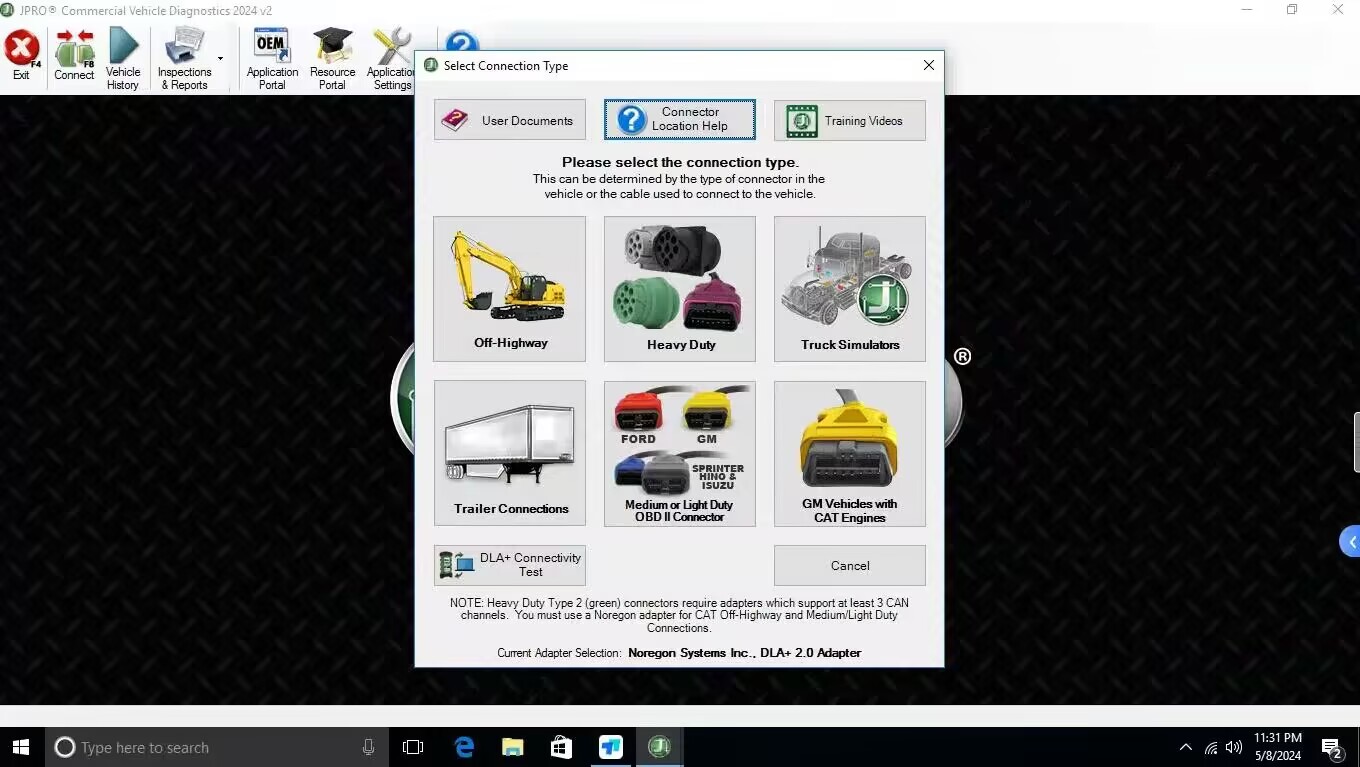JPRO 2024 V2 empowers diesel technicians to diagnose and repair all makes, models, and components. JPRO 2024 v2 reduces a technician’s dependency on OEM software by offering industry-leading bi-directional controls, including DPF regens, cylinder cutouts, parameter changes, and much more.
For commercial vehicles, JPRO 2024 V2 is an all makes, models, and components tool. JPRO also includes coverage for many leading makes/models of construction equipment.
JPRO 2024 allows for many parameter adjustments, including max road and cruise speeds, idle shutdown, PTO, VSS, Trip Information, and more! Coverage varies by manufacturer, so please visit our coverage chart for complete details.

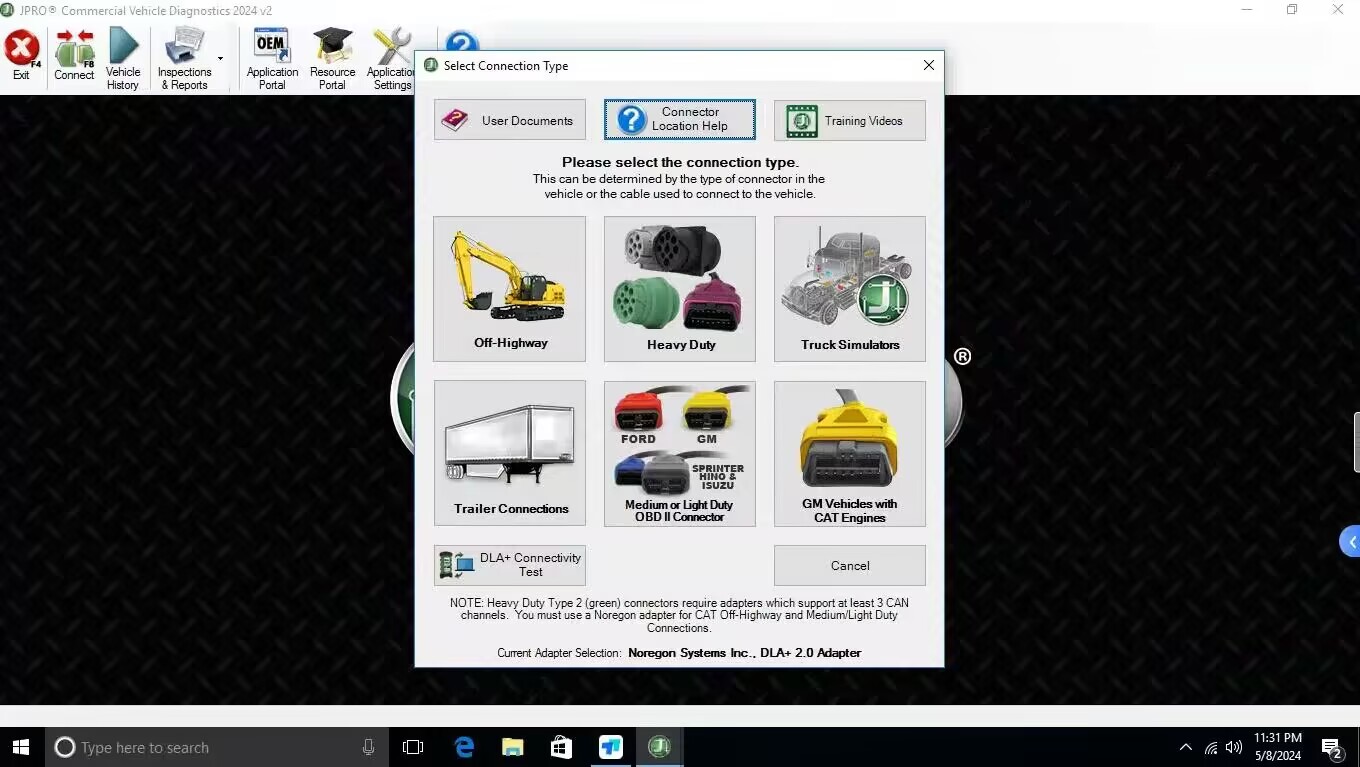
System Requirements:
HARDWARE / SOFTWARE CONFIGURATION
• The following operating systems are supported:
¤ Windows 8/8.1 pro/10/11 (both 32 and 64-bit versions)
¤ Note: Spanish operating systems are supported
DLA+ 2.0 USB Adapter Driver:

JPRO 2024 V2 ON-HIGHWAY COVERAGE INFORMATION
Introduces the precautions for using the JPRO 2024 v2 version of the commercial vehicle diagnostics software, including registration, adapter driver, specific vehicle connection, functional limitations, and other aspects. Specifically, it includes the following:
1. Registration: Registration is required before using the software, and a valid license key is required. Registration requires an internet connection and does not support offline registration. If a confirmation code is required, it will be sent to the email address used during registration and must be provided to complete the registration.
2. Adapter driver: To connect to a vehicle adapter device, the appropriate vehicle adapter driver must be installed. This installation is separate and independent of the JPRO Commercial Vehicle Diagnostics installation. Only the Noregon DLA+ 3.0, DLA+ 3.0 Wireless, Noregon DLA+ 2.0, DLA+ 2.0 Wireless, Trailer Diagnostic Adapter, DLA+, DLA+ Wireless, and DLA+ PLC adapters are supported.
3. Ford, GM, Isuzu, or Sprinter Medium Duty vehicle connection: A specific OBD cable is required to connect to these vehicles. To connect to a Ford vehicle, use the OBDII Cable for Ford (red). To connect to a GM vehicle, use the OBDII Cable for GM (yellow). To connect to a Sprinter vehicle, use the OBD Cable for Sprinter (blue for the DLA+ adapter family or gray for the DLA+ 3.0 and DLA+ 2.0 adapter family). To connect to a Hino or Isuzu vehicle, use the Generic OBD Cable (blue or gray).
4. JPRO Off-Highway adapter: Only the following Noregon adapters are supported: DLA+ 3.0 or DLA+ 3.0 Wireless adapter, DLA+ 2.0 or DLA+ 2.0 Wireless adapter.
5. Trailer diagnostic connection: When using the Universal J560 PLC Adapter for trailer diagnostic connections, it must be combined with a Noregon DLA+ 3.0, DLA+ 3.0 Wireless, Noregon DLA+ 2.0, DLA+, DLA+ 2.0 Wireless, DLA+ Wireless, or DLA+ PLC adapter.
6. 4-pin to 9-pin extended diagnostic cable adapter combined with a Noregon DLA+ 3.0, DLA+ 3.0 Wireless, Noregon DLA+ 2.0, DLA+, DLA+ 2.0 Wireless, or DLA+ Wireless adapter for trailer diagnostic connections**.
General features
• Diagnoses all vehicle components in a single application.
• Automatically connects to all supported and available data buses on the vehicle.
• Enhanced VIN decoding for North American VINs.
¤ Vehicle Series provided when available.
• Displays fault codes for all components on the supported data bus protocols.
• Displays manufacturer flash codes and descriptions for faults when available.
• Access to historical fault data from previous JPRO® connections which can be used to identify intermittent vehicle issues.
• NOTE: Requires internet access.
• Provides key data points in graphical displays for vehicle and components.
• Automatically displays all component parameters of interest in the Data Monitor.
• Search, sort, or filter capabilities to easily identify parameters of interest.
• Graph parameter changes over time.
• Export up to the last 5 minutes of graphed data to local file.
• Data can be displayed in Metric or English units of measurement.
• Vehicle Readiness List displays information about each identified component.
Reporting Features
• Prints reports containing faults and key data.
• Automatically captures a vehicle snapshot recording containing all available ECUs and parameters on every vehicle connection.
• Ability to manually record logs for up to 1 hour of vehicle data for later analysis. Log will contain all ECU and parameter data that is requested
and reported during the recording.
¤ NOTE: Log recording time may be limited by computer system resources.
• Ability to playback recorded logs and monitor parameters via Data Monitor.
• Ability to perform customized Preventative Maintenance Inspections. Inspection available in XML format as well as in PDF report format.
• Ability to perform customized Vehicle Inspections.
• Checklists and Visual Inspection supports vehicle types: Tractor, Trailer, Box Truck, Bus and Truck.
• Customize the inspection checklist for each vehicle type via Preferences.
• Take notes and draw on default images or uploaded pictures for visual inspection.
• Vehicle Components, Vehicle Key Data Points, Vehicle Issues, and Faults information included when inspection created from a live-vehicle connection or log file playback.
• Optional disclaimer setup via Preferences.
• Supports saving customer signature as part of the Vehicle Inspection report.
• View and print a complete Vehicle Inspection Report.
Integration Features
• NEW! Register and view your Technician as a Service (TaaS) license information in JPRO. An active, registered license is required for TaaS support.
¤ NOTE: TaaS is a separate product purchase that provides live support from Noregon master technicians and is registered to a single computer. Click the TaaS Support main toolbar button for more information or to register your TaaS license.
• Automatically detects OEM applications and provides convenient methods to launch them.
• Ability to download or launch Truck Check Up from OEM Portal when it is released.
¤ NOTE: Download link currently opens Clean Truck Check information website.
• Link to download ServiceMaxx diagnostic applications from OEM Application Portal.
• Launches OEM component diagnostic applications in Fault Code Information. Simply click on the OEM application icon to launch the application
for more information about that component.
• Ability to integrate with third-party applications to collect vehicle data using JPRO’s Data Collector API. Contact Noregon support for more
information.
• Search mechanism to link to troubleshooting guides.
• Support submissions by enabling you to upload vehicle details to:
+ The ASIST platform, developed by Decisiv, for Volvo and Mack dealers.
+ PACCAR Solutions, developed by Decisiv, for PACCAR dealers.
+ ISUZU Connect, developed by Decisiv, for Isuzu dealers.
+ HINO INSIGHT, developed by Decisiv, for Hino dealers
+ Navistar’s OnCommand™ service
+ Ruan Transportation Management Systems
¤ NOTE: Access to this feature is disabled by default. Please contact Noregon support for more information.
+ Trimble’s TMT/TMW service
¤ Edit and correct mileage and VIN information upon warranty submission. See submission history information via Vehicle History.
• Optional automatic submission of vehicle data to Navistar’s OnCommand™ service when disconnecting from a vehicle.
¤ NOTE: Internet access is required for Decisiv (ASIST, PACCAR Solutions, ISUZU Connect, or HINO INSIGHT), and OnCommand™ Warranty submissions.
¤ NOTE: Submitting Warranty to Decisiv (ASIST, PACCAR Solutions, ISUZU Connect, or HINO INSIGHT) requires personnel with Decisiv Admin level access to provide the Dealer ID or Decisiv App
Username and Password. These items must be configured in Preferences.
¤ NOTE: Submitting to Trimble’s TMT/TMW service requires personnel with access to provide the Trimble URL, Username, and Password. These items must be configured in Preferences.
JPRO 2024 V2 OFF-HIGHWAY COVERAGE INFORMATION
Notes:
1. Registration is required before the JPRO® Commercial Vehicle Diagnostics application can be used. Valid license key(s) will be required in order to register
the application. Please ensure you have license key information available before you install. Registration over the internet is required; offline registration is not
supported. A confirmation code may be required to complete registration. If this is the case, the confirmation code will be sent to the email address used during
registration and must be provided to complete registration.
2. The appropriate vehicle adapter driver must be installed in order to connect to a vehicle adapter device. This installation is separate and independent of the
JPRO® Commercial Vehicle Diagnostics installation. Only the Noregon DLA+ 3.0, DLA+ 3.0 Wireless, Noregon DLA+ 2.0, DLA+ 2.0 Wireless, Trailer Diagnostic
Adapter, DLA+, DLA+ Wireless, and DLA+ PLC adapters are supported.
3. The Noregon DLA+ 3.0, DLA+ 3.0 Wireless, Noregon DLA+ 2.0, DLA+, DLA+ 2.0 Wireless or DLA+ Wireless adapters are required in order to connect to the
Ford, GM, Isuzu or Sprinter Medium Duty vehicles. Please ensure you have the latest driver and firmware loaded.
• To connect to Ford, use the OBDII Cable for Ford (red).
• To connect to GM, use the OBDII Cable for GM (yellow).
• To connect to Sprinter, use the OBD Cable for Sprinter (blue for DLA+ adapter family or gray for DLA+ 3.0 and DLA+ 2.0 adapter family).
• To connect to Hino or Isuzu, use the Generic OBD Cable (blue or gray)
4. JPRO® Off-Highway only supports the following Noregon adapters:
• DLA+ 3.0 or DLA+ 3.0 Wireless adapter
• DLA+ 2.0 or DLA+ 2.0 Wireless adapter
5. Trailer diagnostic connections with the Universal J560 PLC Adapter must be combined with a Noregon DLA+ 3.0, DLA+ 3.0 Wireless, Noregon DLA+ 2.0, DLA+,
DLA+ 2.0 Wireless, DLA+ Wireless, or DLA+ PLC adapter.
6. Trailer diagnostic connections with the 4-pin to 9-pin extended diagnostic cable adapter combined with a Noregon DLA+ 3.0, DLA+ 3.0 Wireless, Noregon
DLA+ 2.0, DLA+, DLA+ 2.0 Wireless or DLA+ Wireless adapter
Gneral Features:
•Diagnoses all vehicle components in a single application.
• Automatically connects to all supported and available data buses on the vehicle.
• Enhanced VIN decoding for North American VINs.
¤ Vehicle Series provided when available.
• Displays fault codes for all components on the supported data bus protocols.
• Displays manufacturer flash codes and descriptions for faults when available.
• Access to historical fault data from previous JPRO® connections which can be used to identify intermittent vehicle issues.
¤ NOTE: Requires internet access.
• Provides key data points in graphical displays for vehicle and components.
• Automatically displays all component parameters of interest in the Data Monitor.
¤ Search, sort, or filter capabilities to easily identify parameters of interest.
¤ Graph parameter changes over time.
¤ Export up to the last 5 minutes of graphed data to local file.
• Data can be displayed in Metric or English units of measurement.
• Vehicle Readiness List displays information about each identified component.
• ECUs displayed on the Vehicle Tree with active faults are marked with a red exclamation point.
• Demo mode in Vehicle History enables users to explore JPRO features quickly and easily without needing access to vehicles.
• Access to ‘What’s New’ document showing all supported features from the Connection Selection and Help menu.
Reporting Features
• Prints reports containing faults and key data.
• Automatically captures a vehicle snapshot recording containing all available ECUs and parameters on every vehicle connection.
• Ability to manually record logs for up to 1 hour of vehicle data for later analysis. Log will contain all ECU and parameter data that is requested
and reported during the recording.
¤ NOTE: Log recoding time may be limited by computer system resources.
• Ability to playback recorded logs and monitor parameters via Data Monitor.
• Ability to perform customized Preventative Maintenance Inspections. Inspection available in XML format as well as in PDF report format.
• Ability to perform customized Vehicle Inspections.
• Checklists and Visual Inspection supports vehicle types: Tractor, Trailer, Box Truck, Bus and Truck.
• Customize the inspection checklist for each vehicle type via Preferences.
• Take notes and draw on default images or uploaded pictures for visual inspection.
• Vehicle Components, Vehicle Key Data Points, Vehicle Issues, and Faults information included when inspection created from a live-vehicle connection or log file playback.
• Optional disclaimer setup via Preferences.
• Supports saving customer signature as part of the Vehicle Inspection report.
• View and print a complete Vehicle Inspection Report.
Integration Features
• NEW! Register and view your Technician as a Service (TaaS) license information in JPRO. An active, registered license is required for
TaaS support.
¤ NOTE: TaaS is a separate product purchase that provides live support from Noregon master technicians and is registered to a single computer. Click the TaaS Support main toolbar button for more
information or to register your TaaS license.
• Automatically detects OEM applications and provides convenient methods to launch them.
• Ability to download or launch Truck Check Up from OEM Portal when it is released.
• Link to download ServiceMaxx diagnostic applications from OEM Application Portal.
• Launches OEM component diagnostic applications in Fault Code Information. Simply click on the OEM application icon to launch the application
for more information about that component.
• Ability to integrate with third-party applications to collect vehicle data using JPRO’s Data Collector API. Contact Noregon support for more
information.
• Search mechanism to link to troubleshooting guides.
• Support submissions by enabling you to upload vehicle details to:
+ The ASIST platform, developed by Decisiv, for Volvo and Mack dealers.
+ PACCAR Solutions, developed by Decisiv, for PACCAR dealers.
+ ISUZU Connect, developed by Decisiv, for Isuzu dealers.
+ HINO INSIGHT, developed by Decisiv, for Hino dealers
+ Navistar’s OnCommand™ service
+ Ruan Transportation Management Systems
¤ NOTE: Access to this feature is disabled by default. Please contact Noregon support for more information.
+ Trimble’s TMT/TMW service
¤ Edit and correct mileage and VIN information upon warranty submission. See submission history information via Vehicle History.
• Optional automatic submission of vehicle data to Navistar’s OnCommand™ service when disconnecting from a vehicle.
¤ NOTE: Internet access is required for Decisiv (ASIST, PACCAR Solutions, ISUZU Connect, or HINO INSIGHT), and OnCommand™ Warranty submissions.
¤ NOTE: Submitting Warranty to Decisiv (ASIST, PACCAR Solutions, ISUZU Connect, or HINO INSIGHT) requires personnel with Decisiv Admin level access to provide the Dealer ID or Decisiv App
Username and Password. These items must be configured in Preferences.
¤ NOTE: Submitting to Trimble’s TMT/TMW service requires personnel with access to provide the Trimble URL, Username, and Password. These items must be configured in Preferences.
Upgrade your software now!