VCMII 106 Software VMware Workstation Full 10.0.0 Free Download
Jul 1, 2024
VCMII 106 VMware Workstation offers a seamless solution for accessing virtual machines regardless of their location. You can remotely connect to virtual machines running on VMware vSphere, ESXi, or another instance of VMware Workstation. Through Workstation's web interface, you can access both local and server-hosted virtual machines from various devices, such as PCs, smartphones, tablets, or any device with a modern browser.
One of the key features of VCMII 106 VMware Workstation 10.0.0 is its ability to run applications on multiple operating systems simultaneously, including Linux, Windows, and more, all on the same PC without the need for rebooting. This capability allows users to evaluate and test new operating systems, applications, and patches in an isolated environment. Moreover, VMware Workstation 10 supports Windows 8.1, tablet sensors, and expiring VMs, enhancing the user experience and making work more seamless, intuitive, and interconnected.
FORD VCMII 106 Software VMware workstation full 10.0.0 Free Download Link:
https://mega.nz/folder/32pEmZQZ#abXsOG_BoKSPNUPEo--JGQ
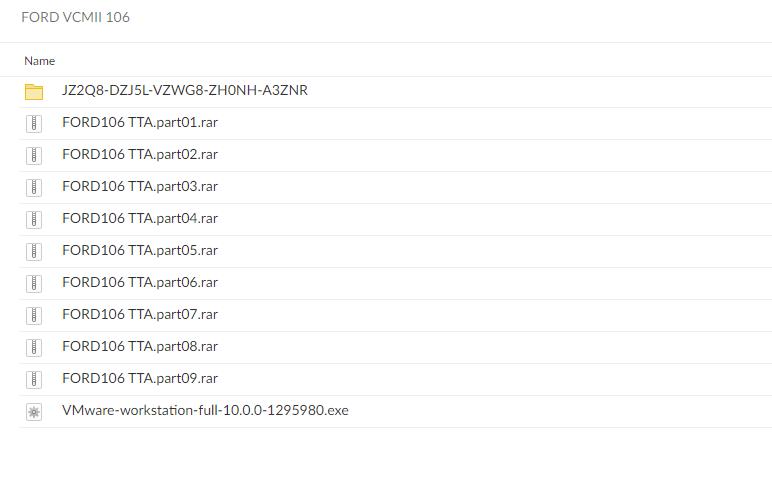
VMware Workstation 10.0.0 features and enhancements:
Introduction of Restricted VM Advanced feature, allowing the expiration of a VM at a specified date and time.
Tablets running Workstation VMs can now utilize accelerometer, gyroscope, compass, and ambient light sensors.
Simplified setup for multi-monitor configurations, supporting 2, 3, or 4 monitors.
Integrated Unity Mode for seamless compatibility with Windows 8.1.
Enhanced converter tool for physical-to-virtual (P2V) conversions of Windows 8.1.
Support for up to 16 vCPUs, 8 TB SATA disks, and 64GB of RAM.
Addition of a new Virtual SATA disk controller.
Expanded support for 20 virtual networks.
USB3 streams support for quicker file transfers.
Improved application and Windows VM startup times.
SSD Pass-through capability.
Installing VMware Workstation 10.0.0
Notes:
At any given time, only one instance of VCMII 106 VMware Workstation can be installed. Before installing a new version of VMware Workstation, the previous version must be uninstalled.
To install VMware Workstation on a Windows host:
Log in to the Windows host system as the Administrator user or as a user who is a member of the local Administrators group.
Open the folder where the VMware Workstation installer was downloaded. The default location is the Downloads folder for the user account on the Windows host.
Note: The installer file name is similar to VMware-workstation-full-xxxx-xxxx.exe, where xxxx-xxxx represents the version and build numbers.
Right-click the installer and click Run as Administrator.
Select a setup option:
Typical: Installs the common features of Workstation. If the Integrated Virtual Debugger for Visual Studio or Eclipse is available on the host system, the related Workstation plug-ins will be installed.
Custom: This option enables you to choose which Workstation features to install and specify the installation location. Select this option if you need to modify the shared virtual machines directory, change the VMware Workstation Server port, or install the enhanced virtual keyboard driver. The enhanced virtual keyboard driver offers better support for international keyboards and keyboards with additional keys.
Follow the on-screen instructions to complete the installation.
Restart the host machine.
- Company Info
- Feedback
- Customer Reviews
- About Us
- Contact Us
- News
- User Center
- Forget Password
- My Orders
- Tracking Order
- My Account
- Register
- Payment & Shipping
- Customs & Taxes
- Locations We Ship To
- Shipping Methods
- Payment Methods
- Company Policies
- Return Policy
- Privacy Policy
- Terms of Use
